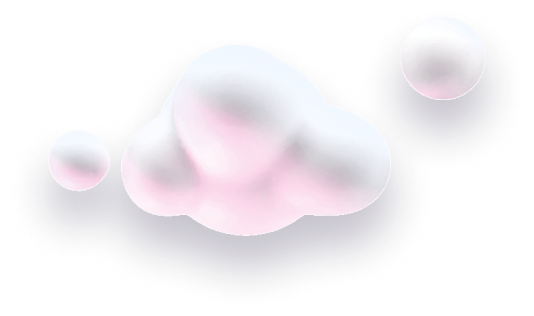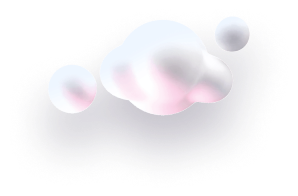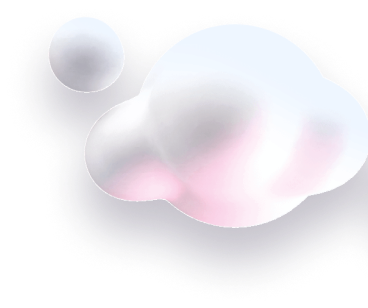In this guide we’ll show you how to add page targeting rules to your Chaty widget.
This can be helpful if you want to restrict your widget to specific pages, if you want to create different widgets for different pages, for example – different widgets for different products pages – or even on a multi-language site to have a different widget for each language.
Step 1: Let’s get started. Start by opening your Chaty dashboard and click on Widgets. Click on edit next to the widget you wish to edit.

Step 2: Go to Step 3 in the settings – Triggers and targeting – and scroll down to the “Show on pages” setting. Click on the “Add rule” button to start adding your rules.

Step 3: You can the choose to either “Show” or “Don’t show” the widget on pages that contain a specific word or name, on a specific page, on pages starting with or pages ending with a specific word or name.
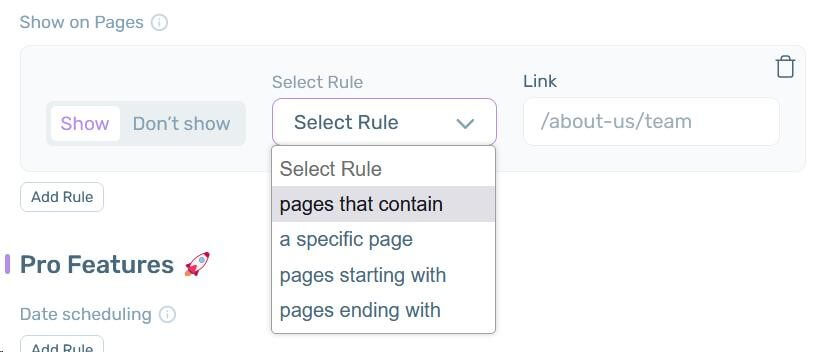
You can as many rules as you want, just make sure they don’t contradict with each other.
Keep in mind that if you have more than one widget, you need to make sure each widget is set up to show correctly to avoid overlapping widgets.
When you’re done, click on the “Save” button. Now your Chaty widget will only be displayed on the specific page(s) as per the rules you have just added!