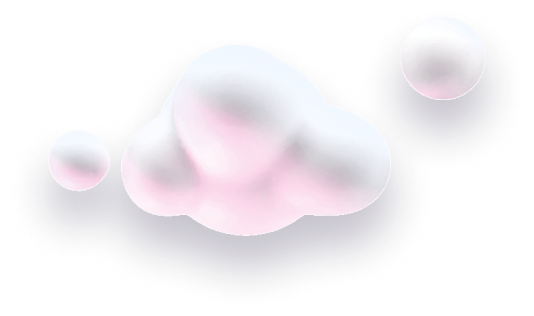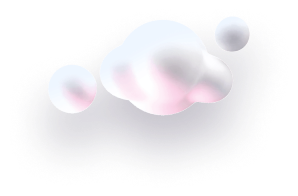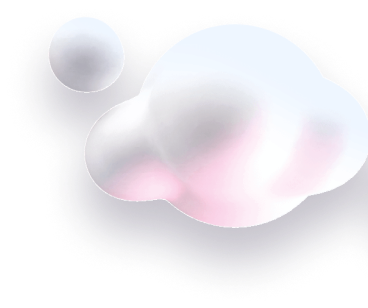In this guide we’ll show you how to change or translate your Chaty widget placeholders to your own text or language.
To learn more about how to use the Chaty app click here, and make sure you check our entire Chaty app knowledgebase to make the most out of the app.
While the app placeholder texts are in English by default, you can fill in most of the fields with your own text or in your own language.
So let’s get right into it.
Step 1: Open your widget settings from the Chaty app dashboard and click on any channel to add it to your widget. If you already have channels, click on the “Settings” button next to each channel instead. From there, you can change or translate the widget on hover text.
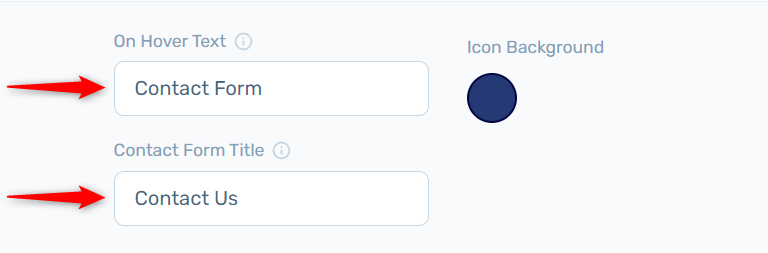
Let’s take the contact form channel as an example. You can change or translate your contact form fields, as well as set custom labels for the fields.
To do this, simply click on the field you want to change and type your own text. You can change or translate the contact form title, labels and fields:
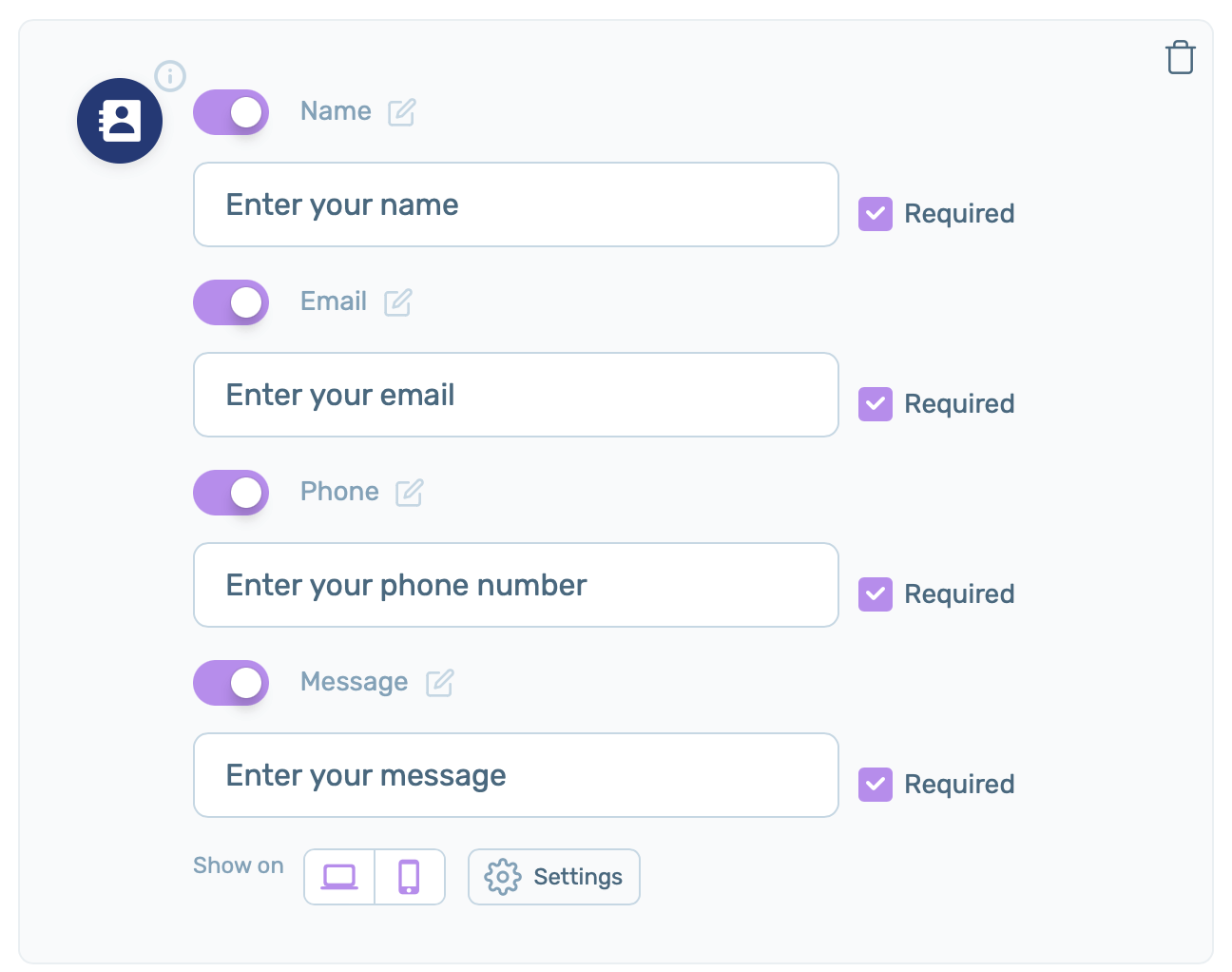
You can also change/ translate the contact form ”Submit” button and ”Thank you” message:
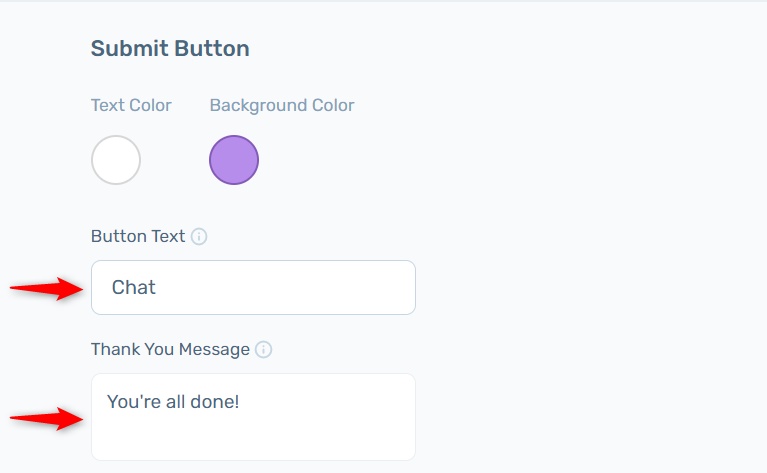
As well as the leads subject and sender name:
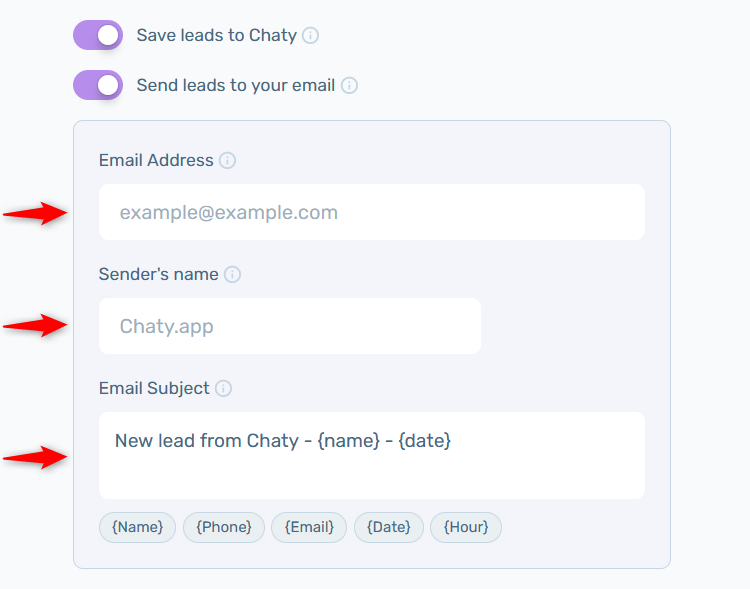
Step 2: Moving on to the widget settings in “Step 2” of the app settings, you are also able to add custom text to your widget texts. For example, you can change/ translate your widget call to action text:
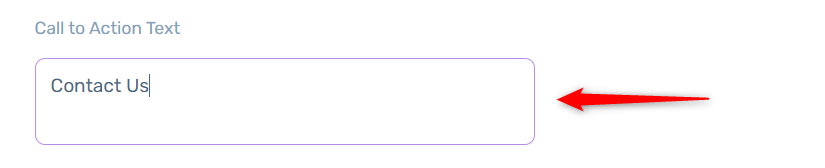
If you’re using the chat view layout, you will be able to change/ translate your pop-up heading text and body text as well:
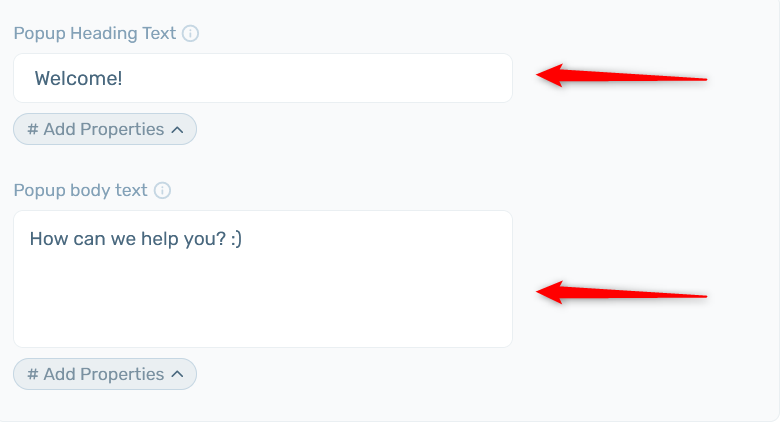
And that’s it! When you’re done, don’t forget to hit the ”Save changes” button to make sure your settings will be displayed accordingly.