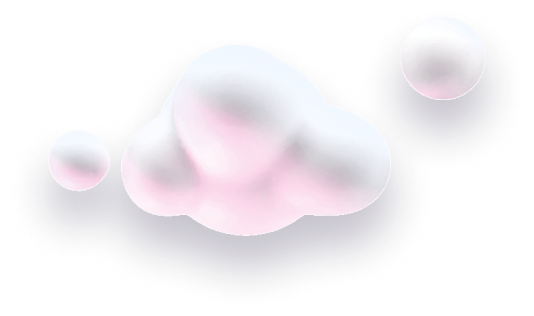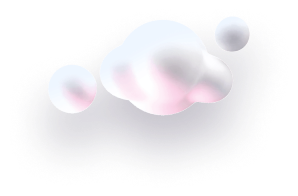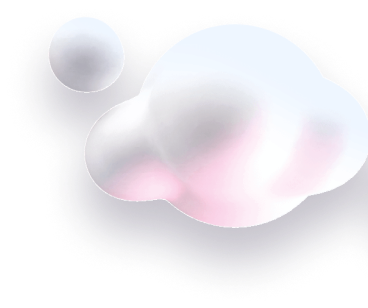In this guide we’ll show you how to add WeChat to your Chaty widget.
WeChat is a Chinese app for messaging, social media and payments and one of the largest such apps with over 1 billion monthly active users from all over the world.
So let’s get right into it!
Step 1: Start by opening your Chaty dashboard and click on Widgets. Click on edit next to the widget you wish to edit.

Step 2: From the first step, “Choose your channels” step, add WeChat. It will appear below.
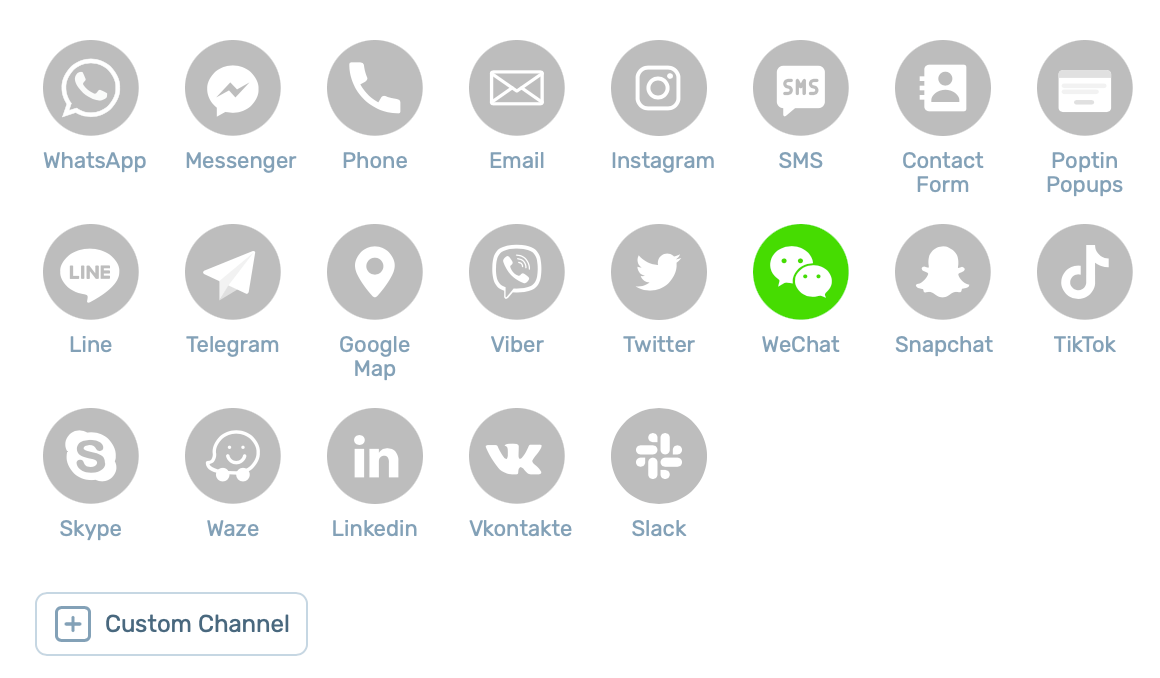
Way #1: show your username on click/ hover
Unfortunately, WeChat doesn’t have a click-to-chat API, so because of that, by default, we can only show your username on hover/ click, so that visitors can look you up manually. To do this, simply type your WeChat username (ID) in the WeChat field. You will usually find the “WeChat ID” written next to the avatar photo of the profile in WeChat.
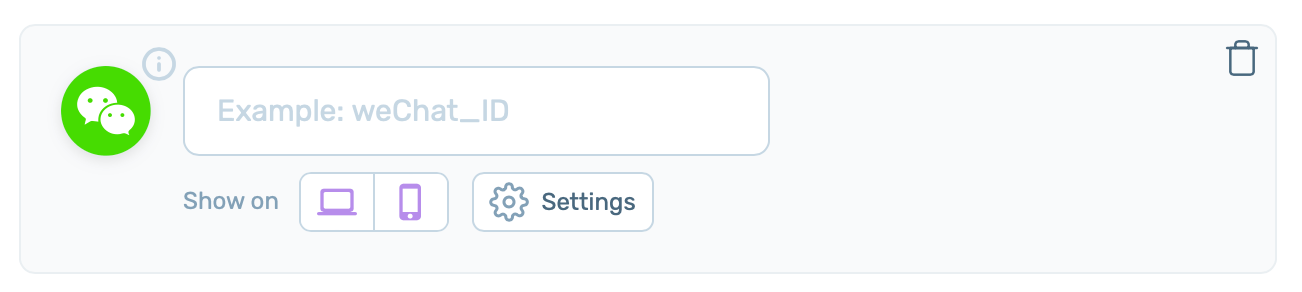
In the end, it will look something like this on your site:
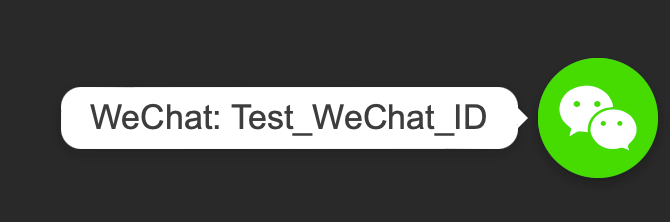
Way #2: show a QR code users can scan to find you on WeChat
Scanning someone’s WeChat QR code is the fastest way to add them as a contact on WeChat. Please note the QR upload option is available in our Pro plans only. To set this up, add your WeChat ID as explained in the previous step. Next, click on the “Settings” button to reveal extra settings. You’ll see the QR code upload option below. Simply upload your QR code there and that’s it. To find your own QR code in WeChat, from the Me tab, tap your avatar, then My QR Code.
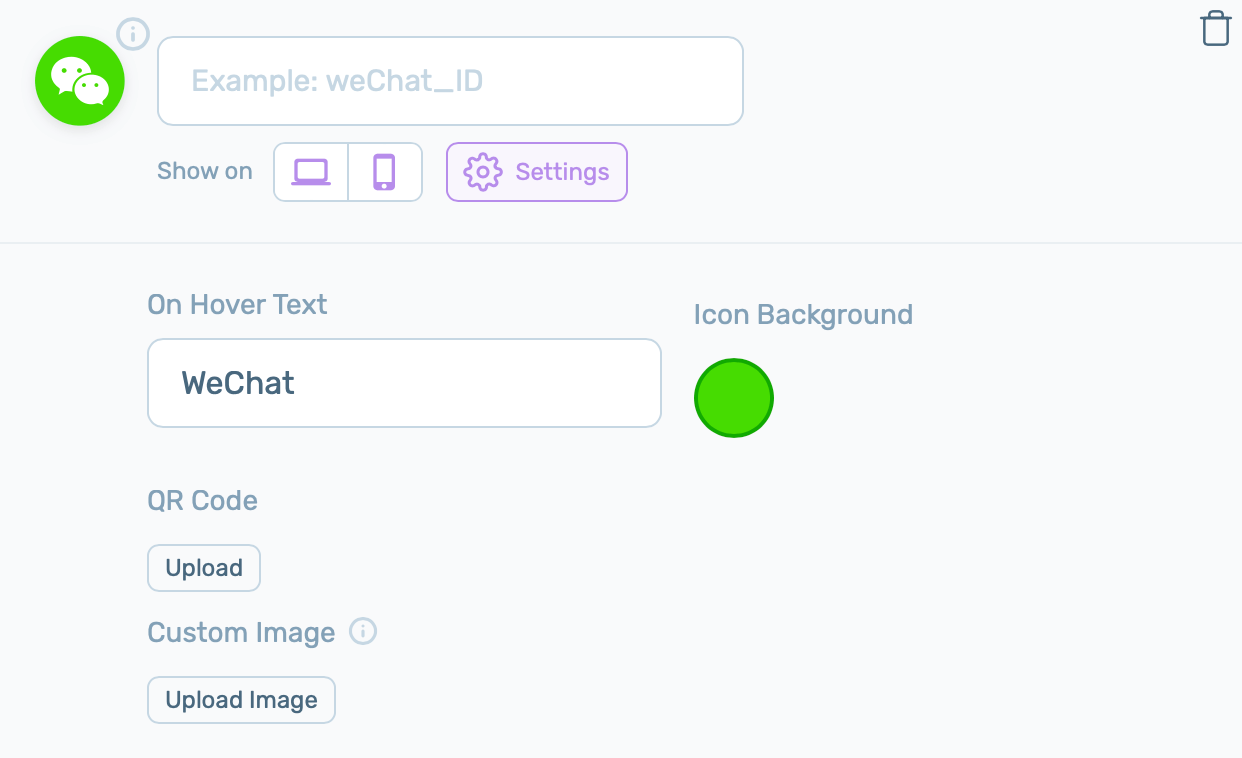
In the end, it will look something like this on your site:
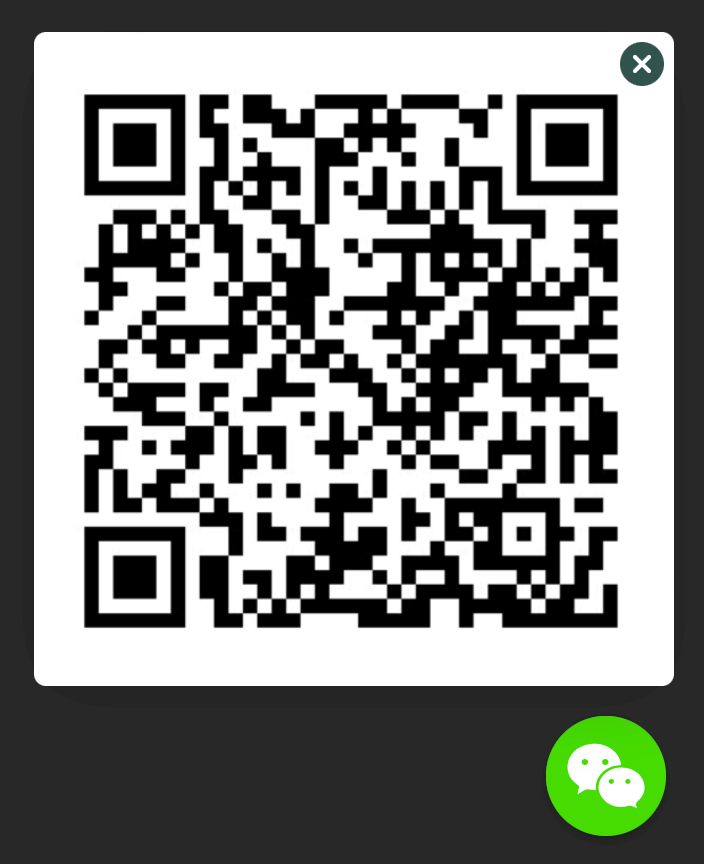
Way #3: Add a direct link to your WeChat via custom link channel
For this way to add WeChat on your site, you’ll need to add a custom link channel instead of the WeChat one. To do that, from Step 1: Choose your channels, click on the “+ Custom channel” button to add a custom link channel to your widget. It will appear right below.
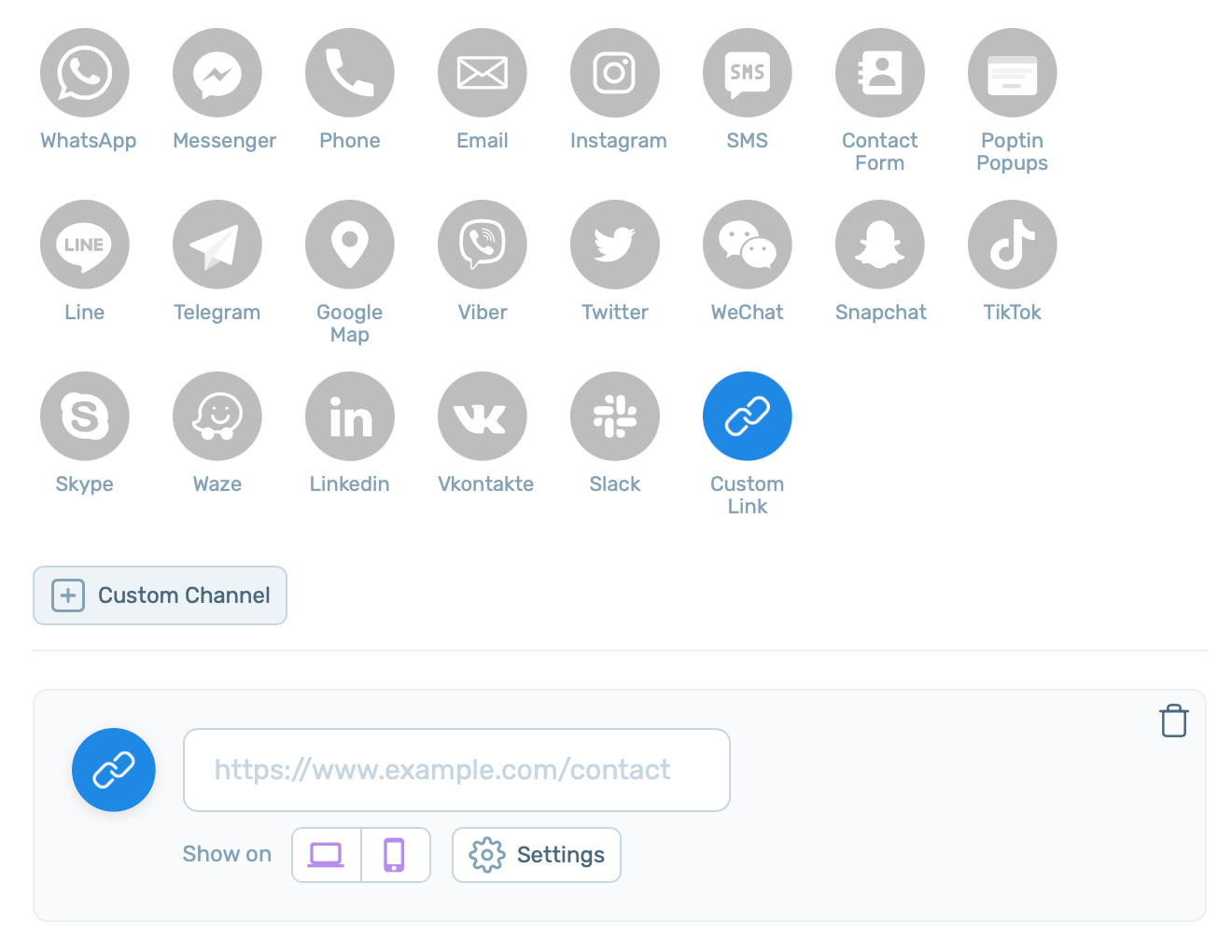
Next, fetch your QR code from WeChat following the steps in the previous step – from the Me tab in WeChat, tap your avatar, then My QR Code – and then use a QR decoding tool such as https://zxing.org/w/decode.jspx or just scan it with your phone and copy the link.
Going forward, paste the link in the custom link channel in Chaty you just created. By clicking on the “Settings” button you will expand extra settings, including the ability to upload a custom image – where you can upload a custom WeChat icon.
Regardless of which way you choose, after you’re done adding your WeChat details, click on the “Settings” button to reveal additional settings for the channel. From there you can add on hover text (the text that will show when somebody places their mouse on the channel), icon background colour, as well as a custom image for the channel. If you upload a custom icon, please make sure you upload an image file of the following types: .png, .jpeg, .jpg, .gif or .svg and that it’s no bigger than 100 KB.
And that’s it!