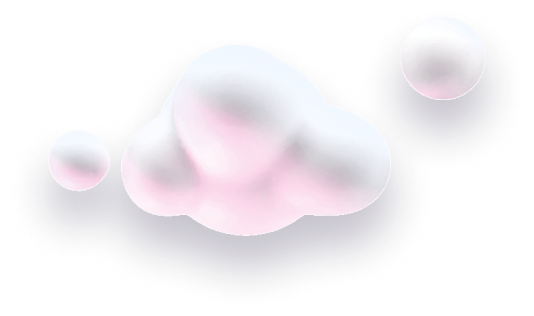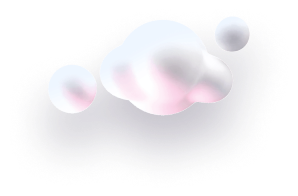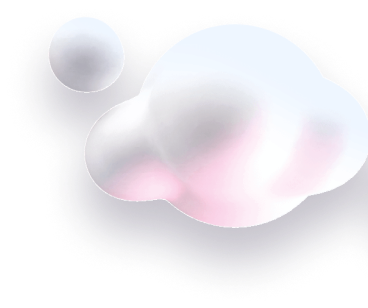In this guide we’ll show you how to install Chaty on a Wix website.
Are you new to Chaty? Read below to find out how Chaty works and how it can be useful for you.
Chaty offers your website visitors an easy click-to-chat connection to various platforms that you’re available on within a single widget. Having a single widget with various channels is helpful in improving your customer service and increasing your possibilities for conversions and sales.
You can use the Chaty app with more than 20 common channels such as phone, email, WhatsApp, Facebook Messenger, Instagram, Telegram, Twitter, TikTok, Slack, Skype, Vkontakt, Viber, SMS, LinkedIn, Google Maps, Line, WeChat, Snapchat, Waze, Poptin, a contact form or you can even add custom channels.
Step 1: So let’s dive in. First you will need to install the Chaty app from the Wix app store completely for free.
If you need any guidance on this, please follow these instructions on how to add an app on your Wix site.
Step 2: Next, go to the Wix app market and search for Chaty: WhatsApp & Chat Buttons. This is what you should see:
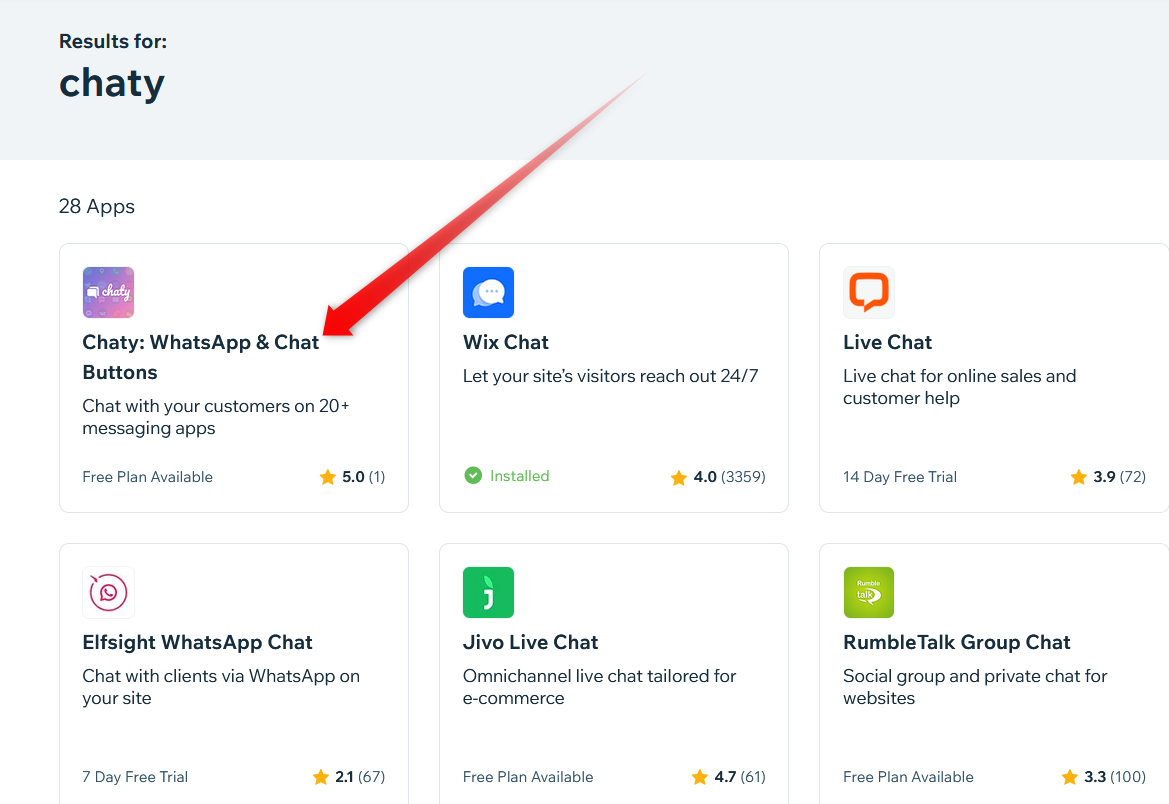
Click on the app title – Chaty: WhatsApp & Chat Buttons – and click Add to site to install the Chaty app:
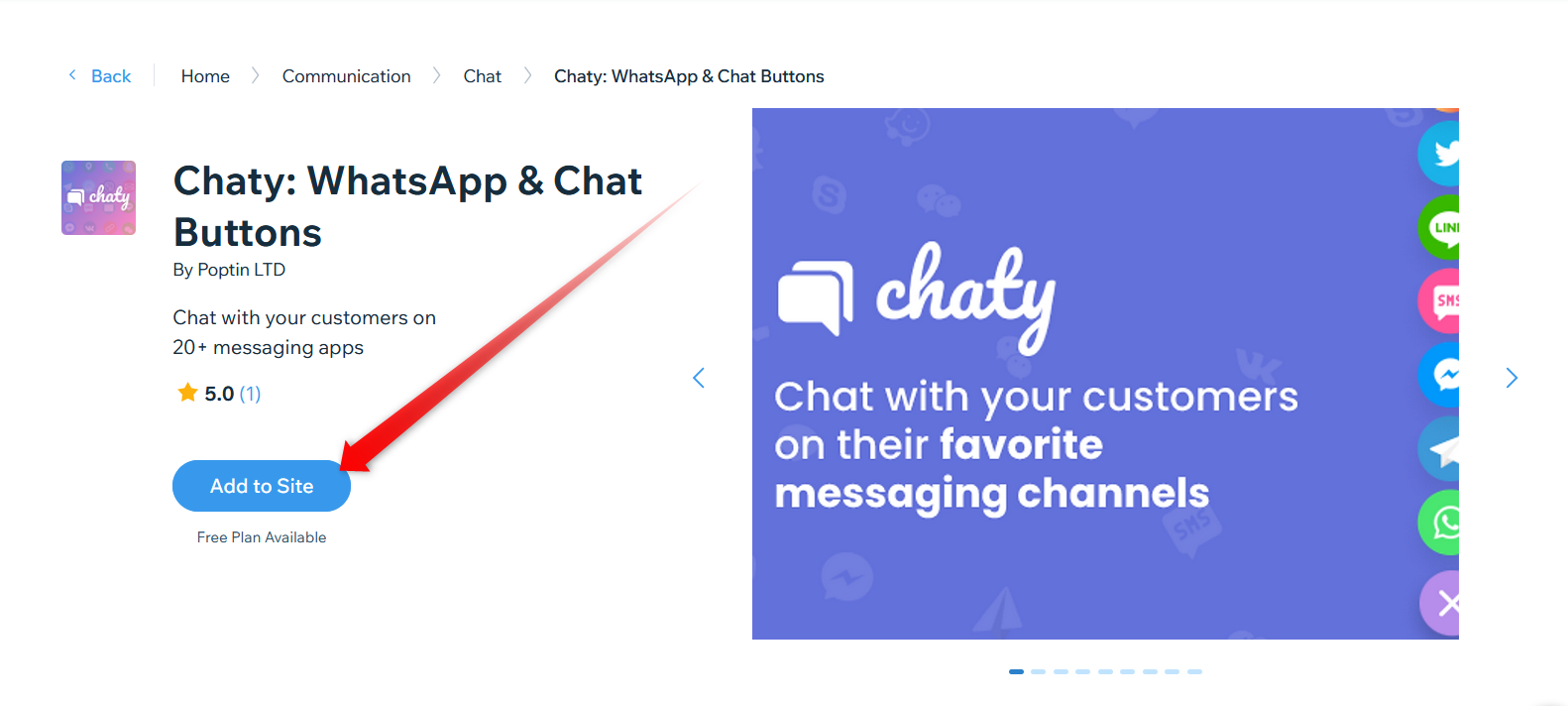
Step 3: Now that the app is installed, go to your Wix dashboard and navigate to Apps > Manage Apps:
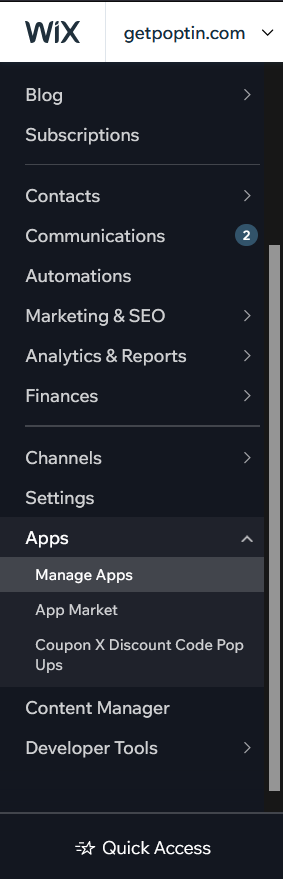
Step 4: You will see the Chaty app installed there. To open the app settings and start configuring your first Chaty widget, click on the ”Open” button:
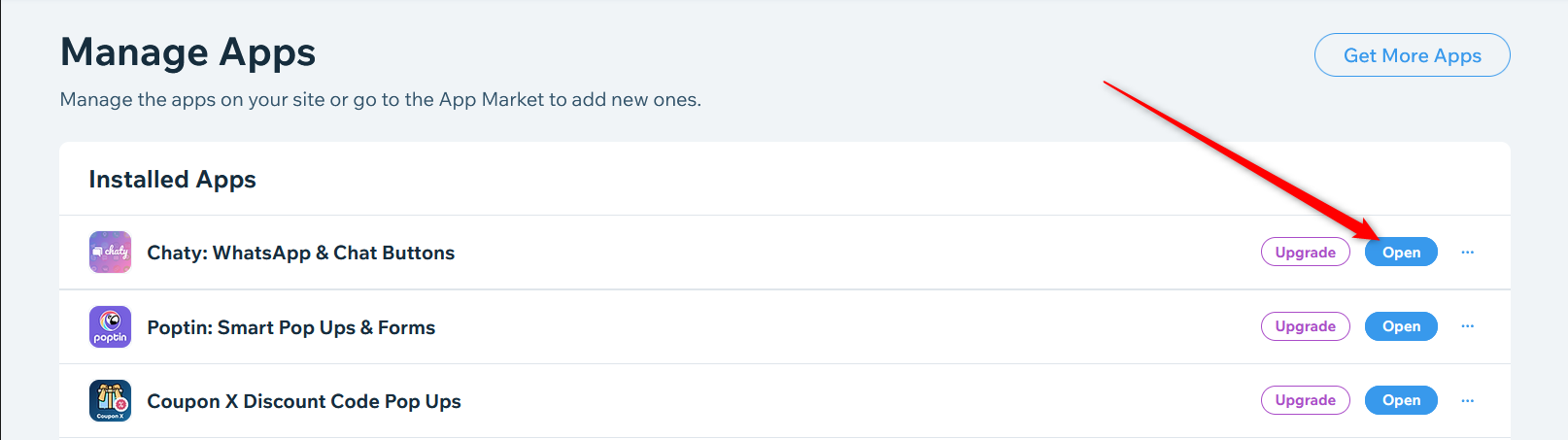
Step 5: You will then be redirected to the Chaty app dashboard. You don’t need to create an account as the app will create one automatically for you once you open it, using your Wix details.
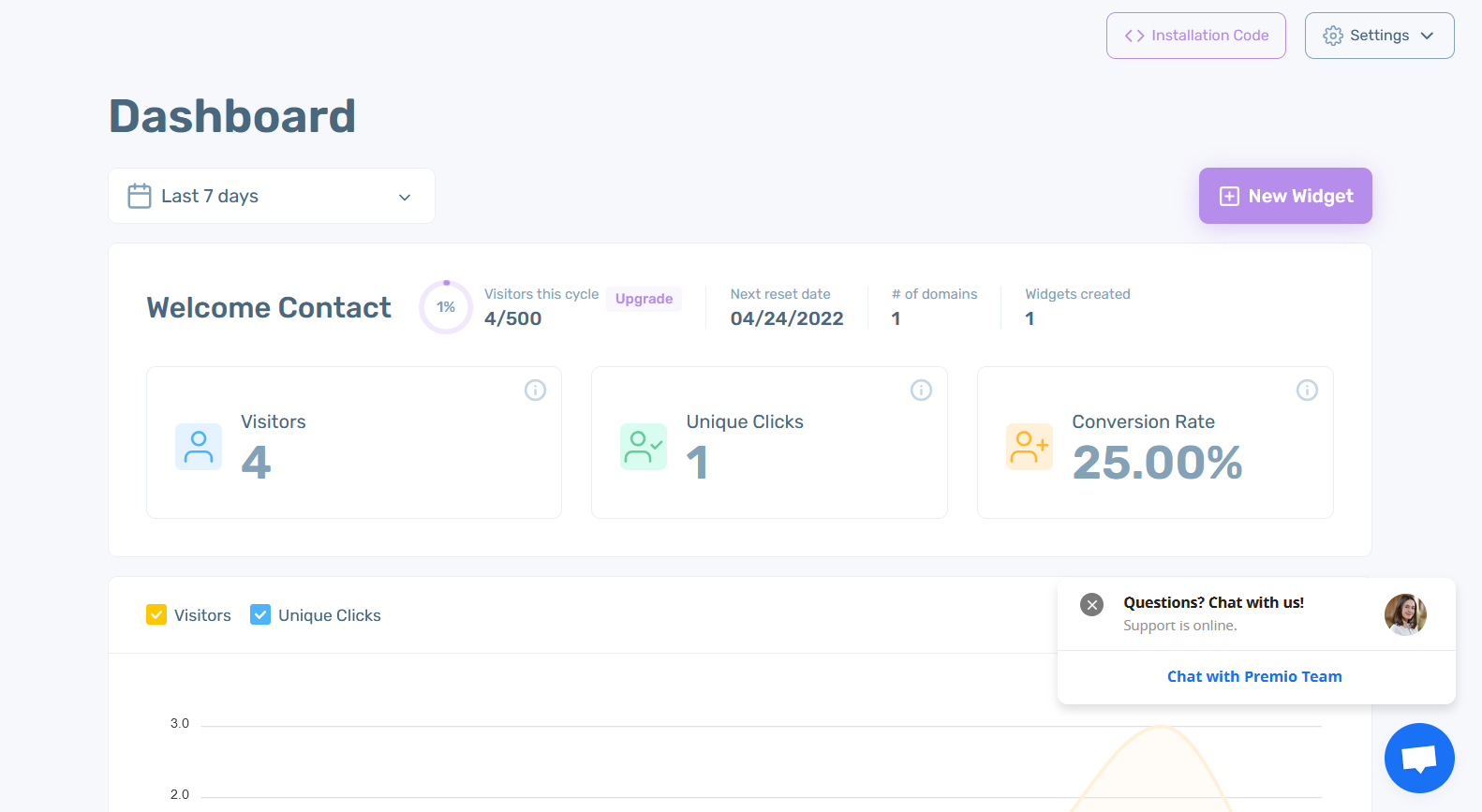
That’s it – no need to install any code whatsoever. The Chaty widget you create will now appear on your Wix website automatically, immediately!
In the end, based on your settings and customisations, it may look something like this:
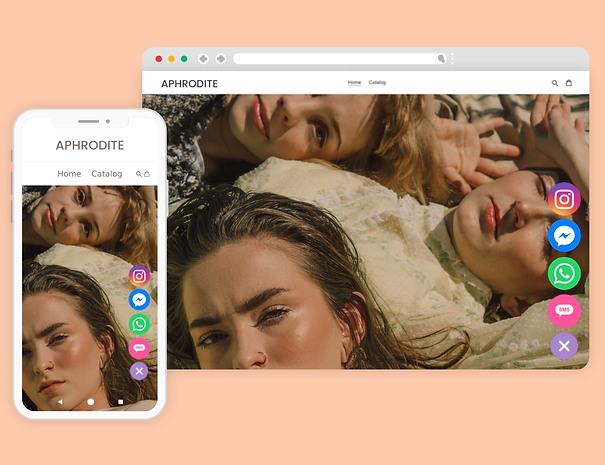
Important!
Please note that you need to have a Premium plan on Wix as well as a connected domain in order to be able to use the Chaty app. This is because Chaty contains custom JavaScript code and Wix allows custom code in their paid plans only.
You can also check our entire Chaty knowledge base to make the most out of the product.
If you any assistance with configuring this, please don’t hesitate to reach out to our support team!